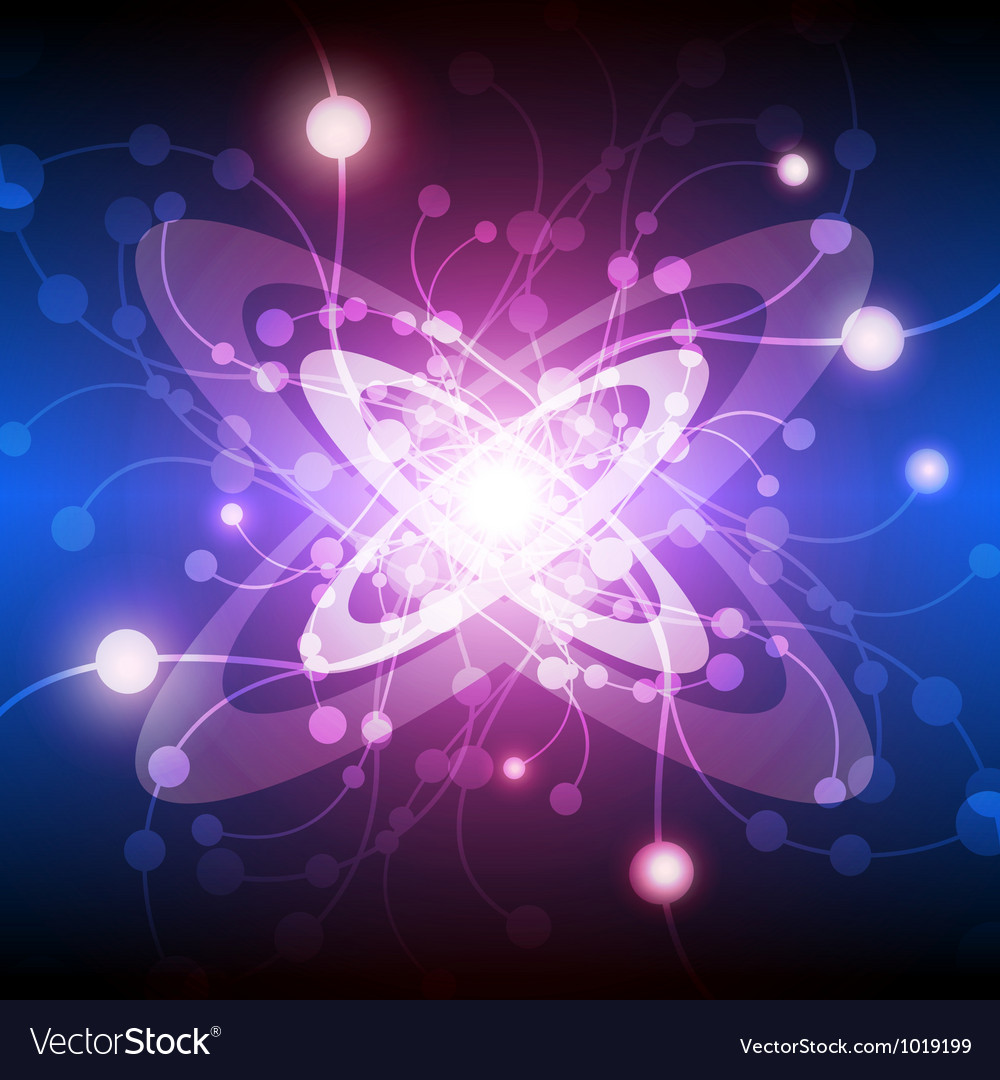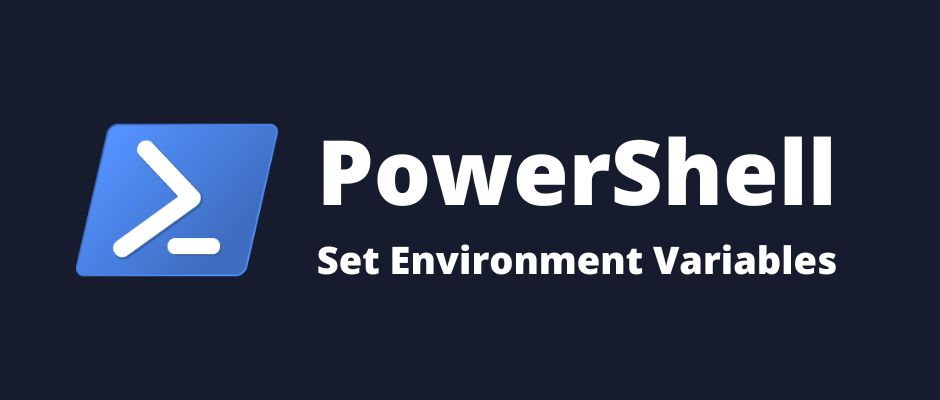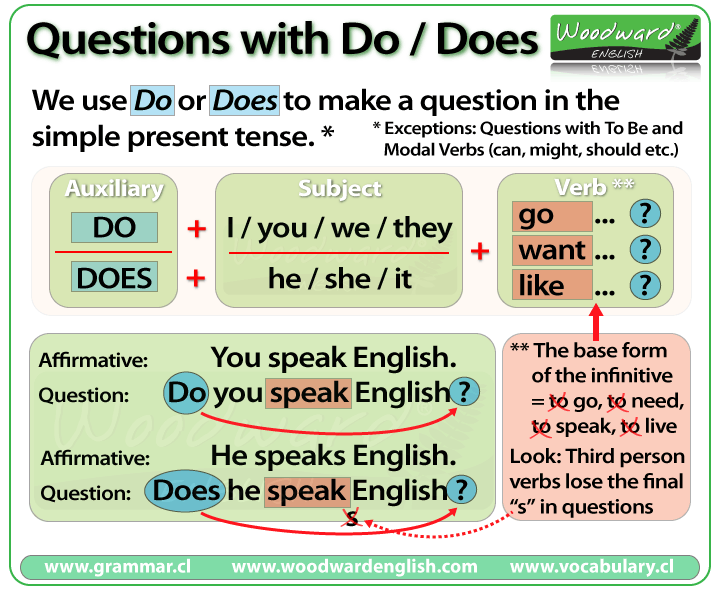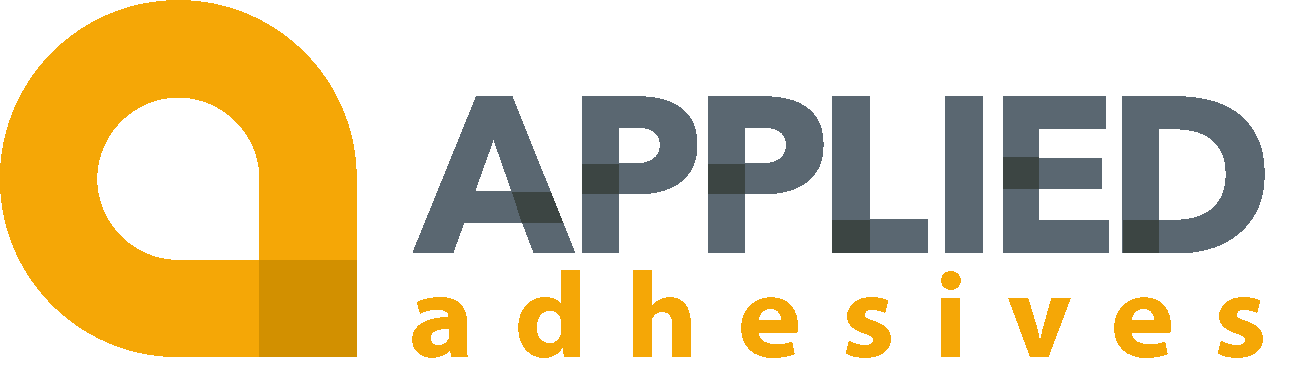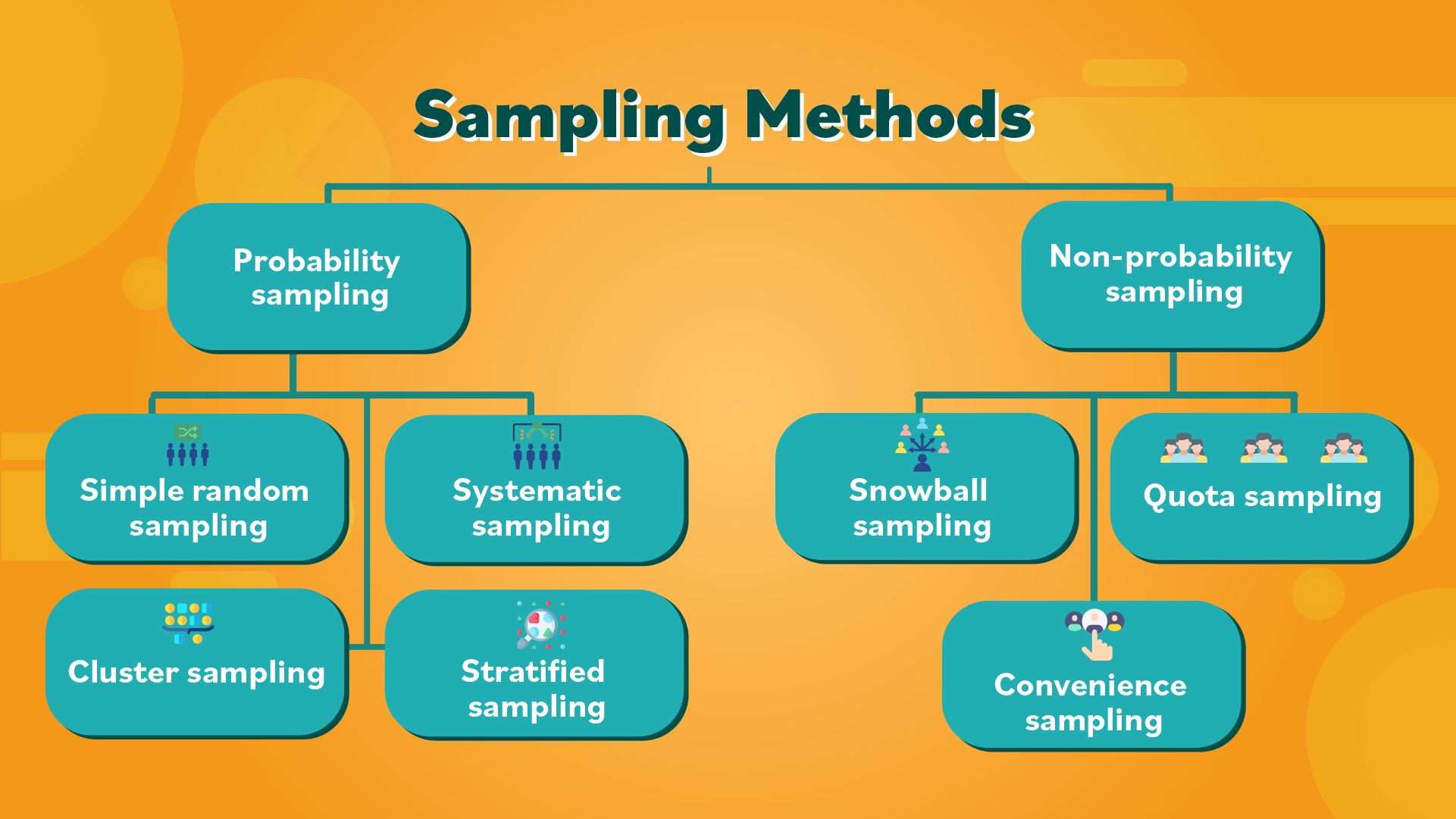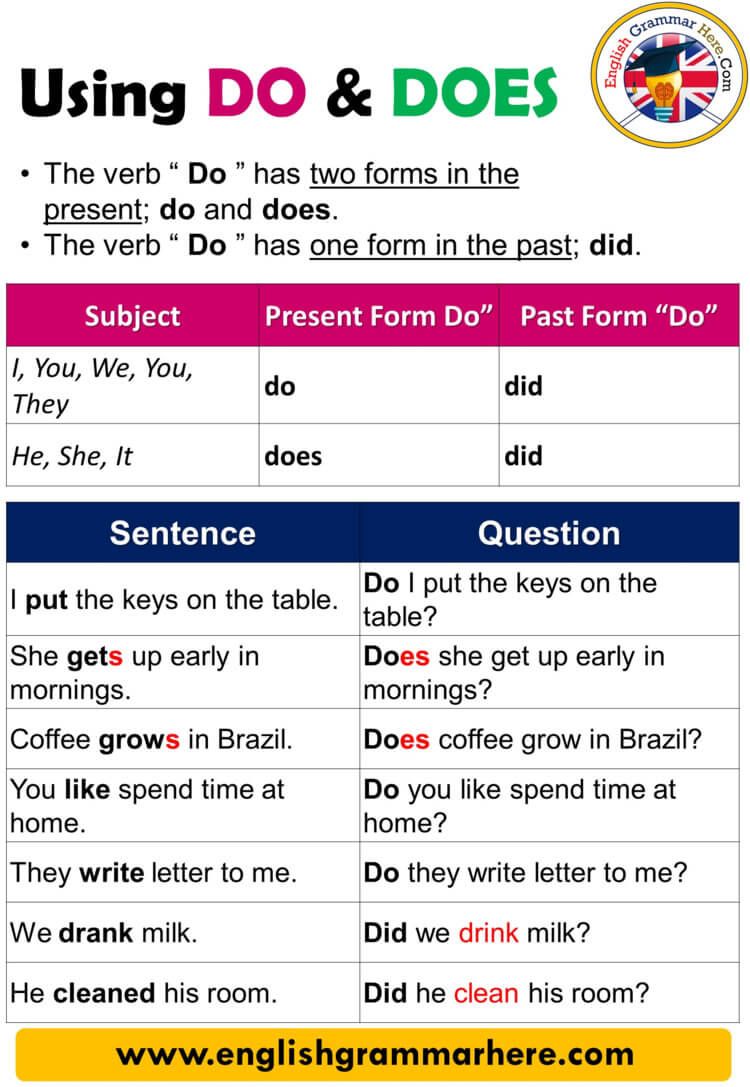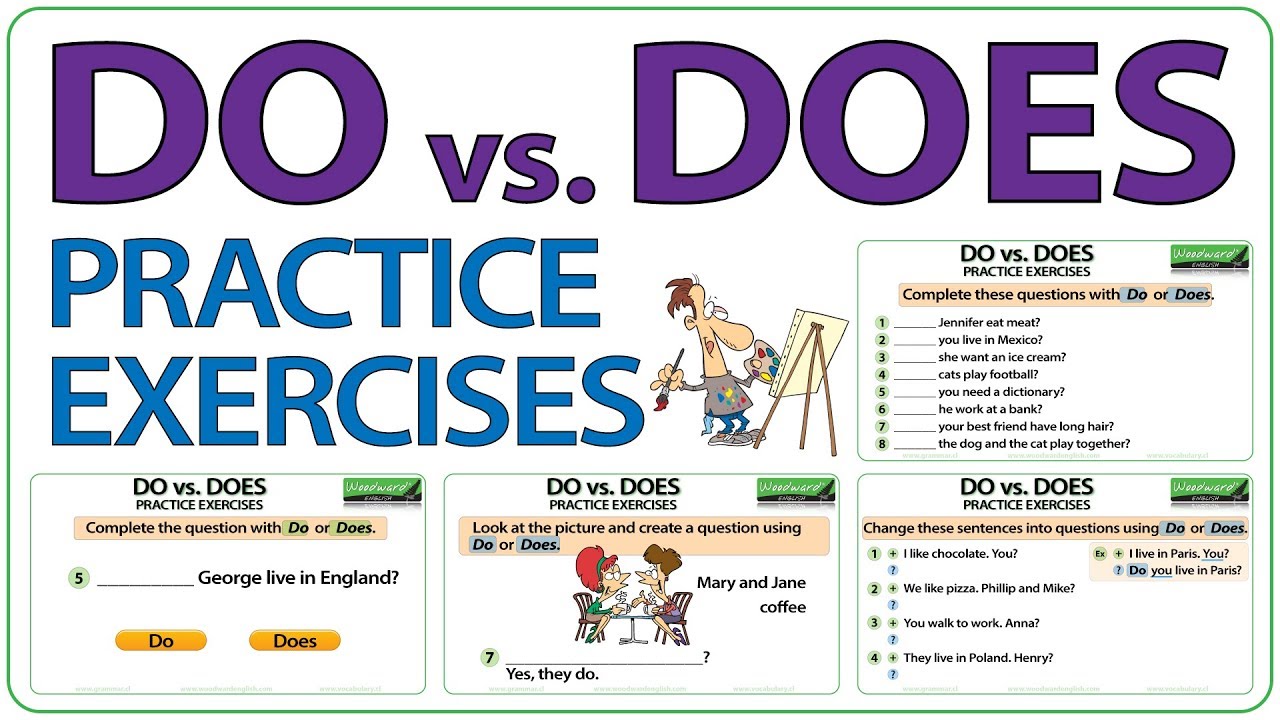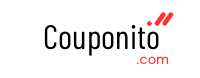Understanding UEFI: The Modern Replacement for Legacy BIOS in Personal Computers
Introduction to Firmware in Personal Computers
Firmware acts as a critical bridge between a computer’s hardware and its operating system. For decades, this role was performed by the Basic Input/Output System (BIOS), a firmware interface that controlled the hardware initialization and boot process. However, as personal computing advanced, BIOS encountered limitations in speed, capacity, and security, prompting the development of a new standard: the Unified Extensible Firmware Interface (UEFI).

Source: makeuseof.com
What is UEFI and Why Was It Created?
UEFI stands for Unified Extensible Firmware Interface. It was designed to address the shortcomings of traditional BIOS, providing a more robust, flexible, and secure environment for booting modern operating systems. UEFI offers a graphical user interface, mouse support, faster boot times, support for larger hard drives (over 2 TB), and enhanced security features such as Secure Boot [1] [2] .
In practical terms, UEFI replaces the BIOS program on nearly all modern personal computer motherboards. Major manufacturers, including Dell and ASUS, have implemented UEFI as the default firmware for their new systems, making it the industry standard since the early 2010s [2] [1] .
Key Benefits of UEFI over BIOS
UEFI offers several important advantages over legacy BIOS:
- Faster Boot Times: UEFI can initialize hardware and launch the operating system more quickly than BIOS, making startup times noticeably shorter on compatible systems.
- Support for Large Storage Devices: Traditional BIOS cannot boot from drives larger than 2 TB due to its reliance on the Master Boot Record (MBR) partitioning scheme. UEFI uses the GUID Partition Table (GPT), supporting drives up to 9.4 zettabytes [2] .
- Enhanced Security: Features like Secure Boot help protect against malware and unauthorized software by ensuring only trusted operating systems and drivers can load at startup.
- Modern User Interface: UEFI typically provides a graphical interface with mouse support, making configuration more accessible and intuitive compared to BIOS’s text-based menus [1] .
- Modular Design: UEFI is designed to be extensible, allowing hardware vendors to add custom drivers and utilities without rewriting the entire firmware.
Identifying Whether Your PC Uses BIOS or UEFI
To determine which firmware interface your system uses, follow these steps (for Windows systems):
- Press Windows Key + R to open the Run dialog.
- Type msinfo32 and press Enter to open the System Information window.
- Look for the entry labeled BIOS Mode . It will display either ‘Legacy’ (for BIOS) or ‘UEFI’.
You can also check during system startup. UEFI systems often display a manufacturer logo and allow entry to settings with keys like DEL or F2 when the logo appears. For detailed steps specific to your motherboard, consult the official support site of your manufacturer, such as ASUS or Dell [1] [2] .
How to Access and Use UEFI Settings
Accessing UEFI is straightforward on most modern systems. Upon powering on your PC, press the designated key (often DEL , F2 , or ESC ) when the manufacturer’s logo appears. UEFI interfaces provide mouse navigation and graphical menus for settings such as boot order, hardware monitoring, and security options. Some motherboards may have an ‘EZ Mode’ for basic adjustments and an ‘Advanced Mode’ for more granular control [1] .
Steps to Transition from BIOS to UEFI
If your system is currently operating in legacy BIOS mode and you wish to transition to UEFI, consider the following:
- Check Motherboard Support: Confirm that your motherboard supports UEFI. This information is typically available on the manufacturer’s official website or in your product manual.
- Backup Data: Transitioning from BIOS to UEFI may require disk repartitioning and can risk data loss. Back up all important files before proceeding.
- Convert Disk Partition: UEFI requires your storage drive to use the GUID Partition Table (GPT). Windows provides the mbr2gpt tool to convert MBR disks to GPT. For safety and compatibility, consult official guides or seek professional assistance [3] .
- Enable UEFI in Firmware Settings: Enter your firmware setup utility and switch from ‘Legacy’ or ‘CSM’ mode to ‘UEFI’ mode. Save changes and reboot.
- Reinstall or Repair OS (If Needed): In some cases, you may need to reinstall your operating system for full UEFI compatibility.
For step-by-step instructions tailored to your system, visit your motherboard or computer manufacturer’s official support pages or contact their technical support for guidance. If you are unsure, consider reaching out to a certified professional.
Practical Applications and User Experience
UEFI’s impact is most noticeable in faster boot times and improved security. For example, users upgrading to UEFI report being able to boot from larger NVMe SSDs and utilize advanced features like Secure Boot, which helps block rootkits and boot-level malware. Many manufacturers also include tools for updating firmware directly from the UEFI interface, streamlining maintenance and reducing error risk.
Systems built after 2013 almost always ship with UEFI enabled by default. Some custom PC builders and IT professionals use UEFI’s scripting capabilities and extensibility to automate deployments and manage fleets of devices more efficiently. If you are purchasing or building a new PC, it is highly recommended to use UEFI for both compatibility and security reasons.
Potential Challenges and Solutions When Adopting UEFI
Transitioning from BIOS to UEFI can present several challenges:
- Compatibility Issues: Some older operating systems and hardware may not fully support UEFI. Always verify with your OS documentation before switching.
- Firmware Updates: Keeping your UEFI firmware up to date is essential for security and stability. Most manufacturers provide update utilities on their official websites. Follow official instructions carefully to avoid bricking your motherboard.
- Boot Errors: If you experience issues after enabling UEFI, double-check your drive’s partition scheme and consult official troubleshooting guides. If necessary, revert to legacy mode or seek professional assistance.
Alternative Firmware Approaches
While UEFI is now the industry standard, some specialized systems or legacy hardware may still use BIOS or custom firmware. Open-source alternatives such as
coreboot
are available for certain platforms, but adoption is limited outside of academic or technical circles. For mainstream consumer and business PCs, UEFI remains the recommended and supported solution.
Accessing Firmware Updates and Support
If you need to update your firmware or troubleshoot an issue, the safest approach is to visit your motherboard or system manufacturer’s official website. Search for your exact model to access verified manuals, firmware downloads, and support resources. Never download firmware from unverified third-party sources, as this can compromise your system’s security and functionality.
If direct links cannot be verified, use the following approach:
- Go to the official website of your motherboard or PC brand (e.g., ASUS, Dell, Lenovo).
- Look for the Support or Downloads section.
- Enter your model number to find the latest firmware updates and documentation.
- Contact manufacturer technical support if you need personalized assistance or encounter complex issues.
Summary and Next Steps
The transition from BIOS to UEFI marks a significant evolution in PC technology, delivering improved performance, security, and usability for modern computing needs. If you are considering upgrading your system or troubleshooting boot issues, understanding UEFI is essential. For more information or to access official resources, always refer to your system manufacturer’s support channels and documentation. If you need hands-on assistance, certified computer technicians can guide you through the process safely.

Source: snowlenita.blogspot.com
References
MORE FROM couponito.com