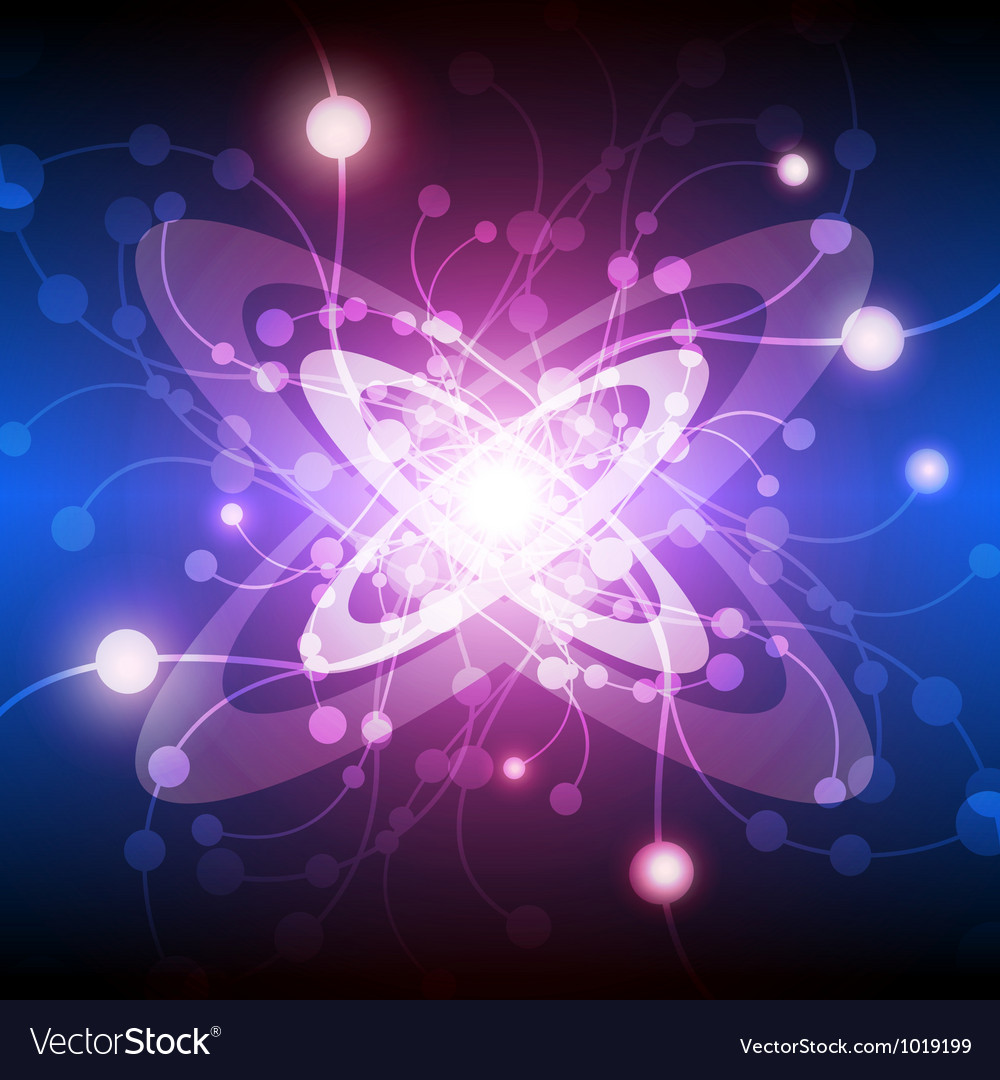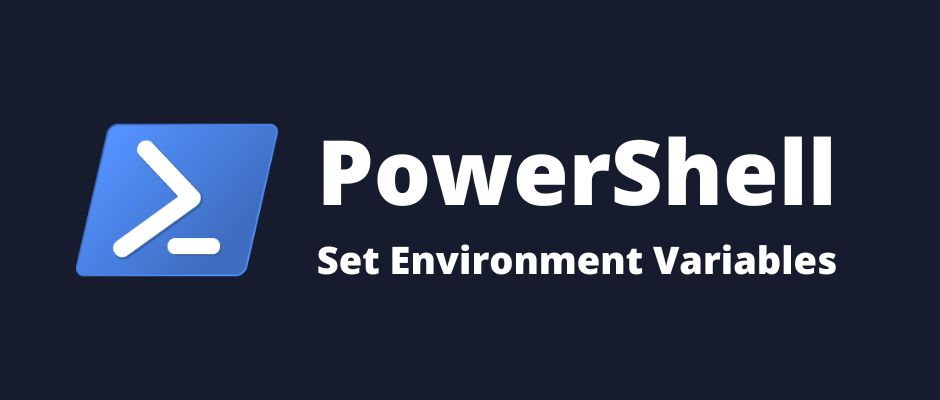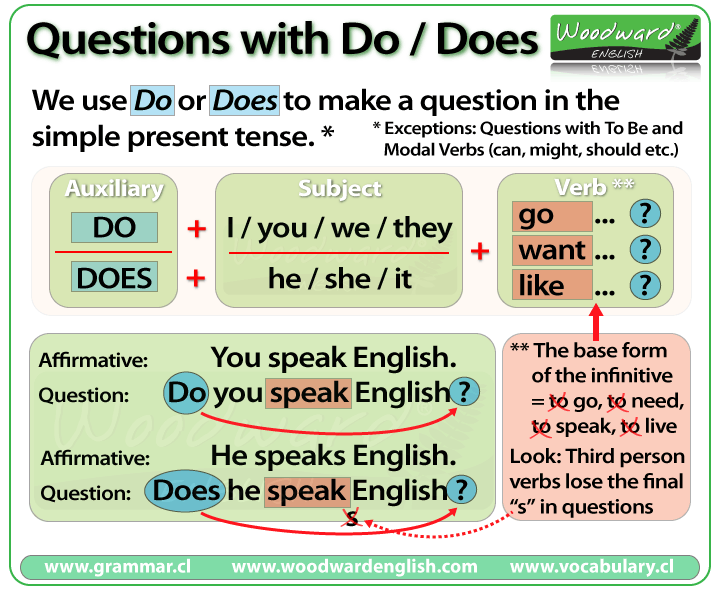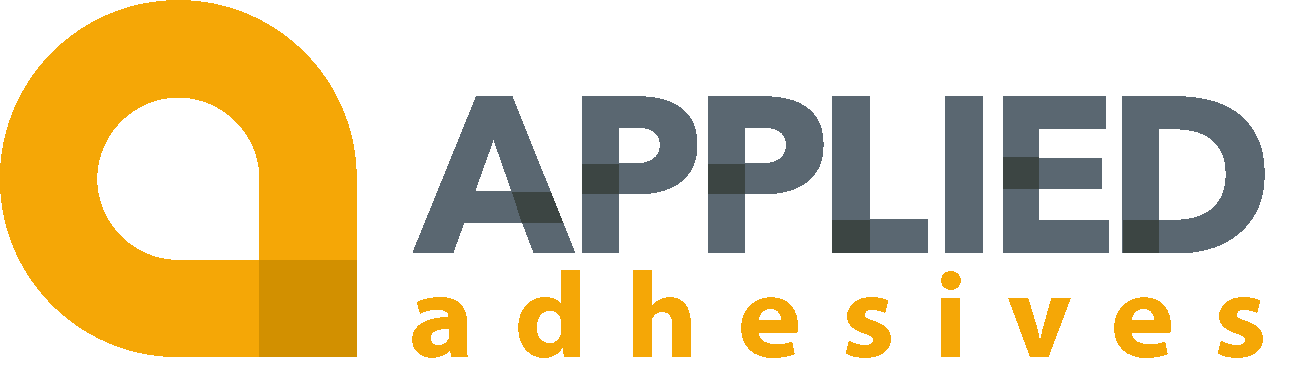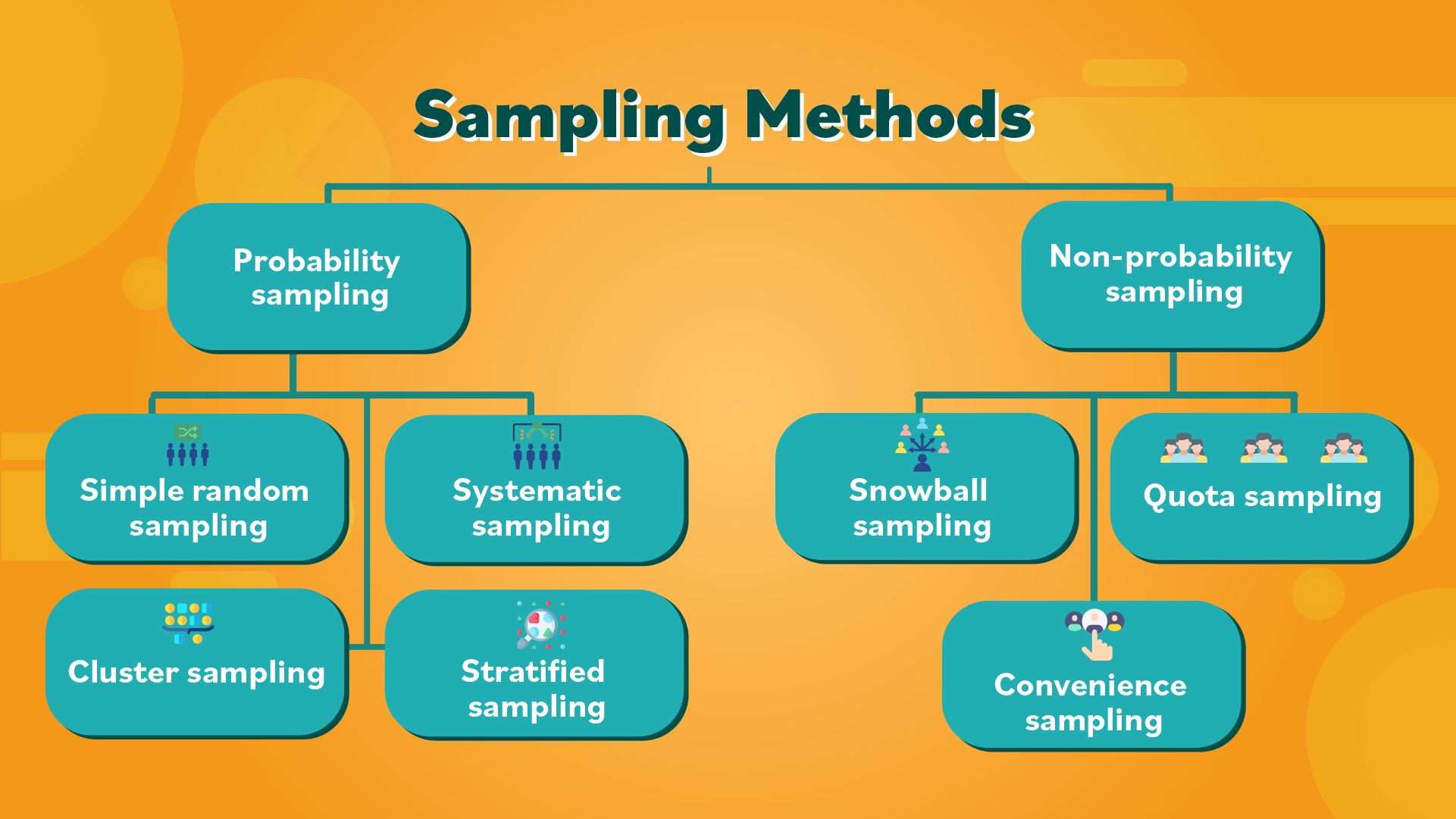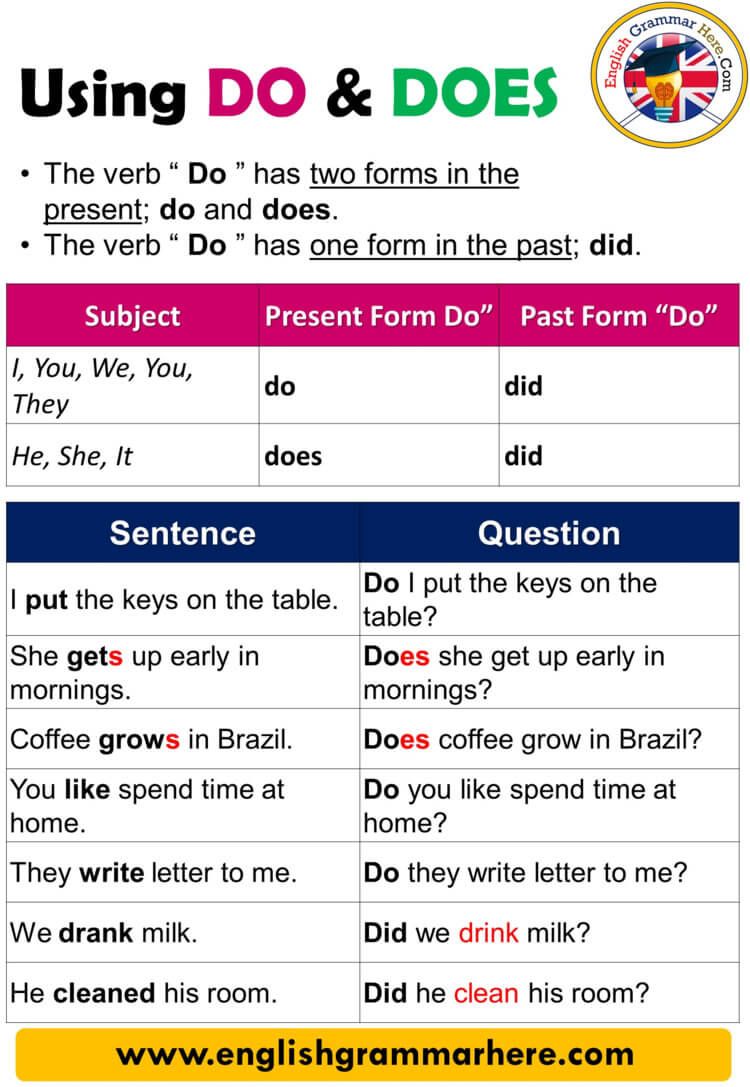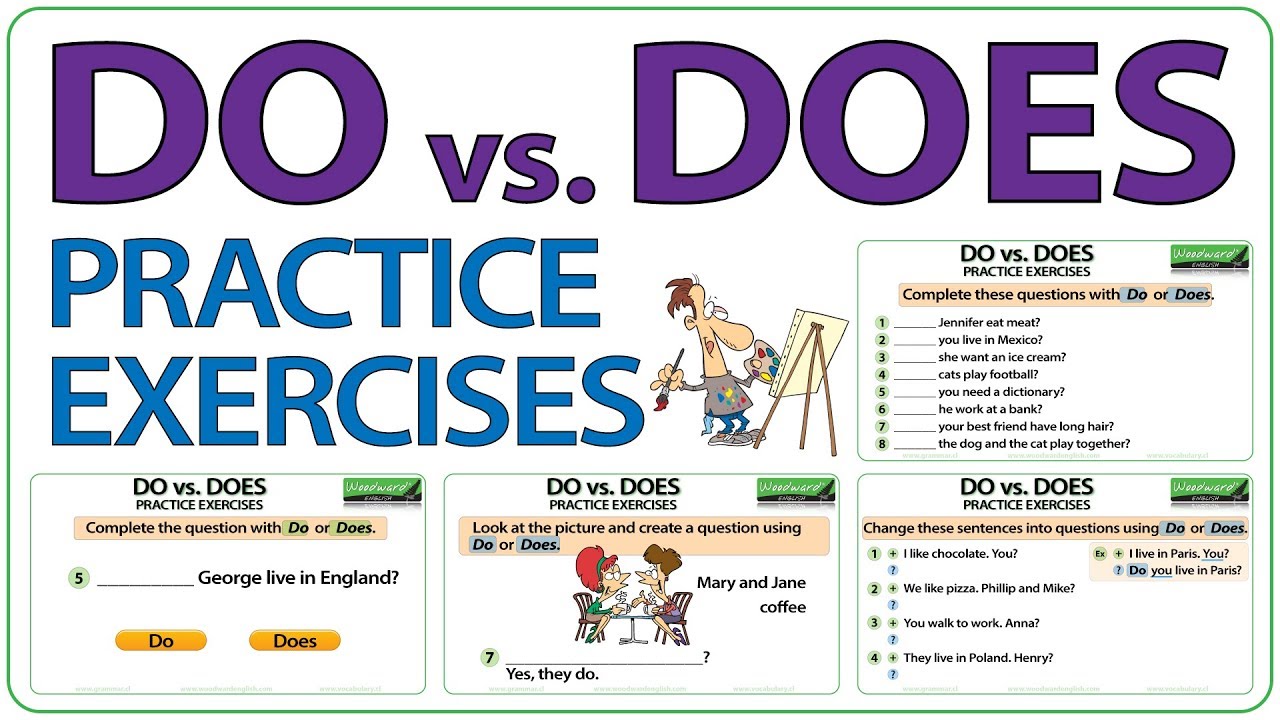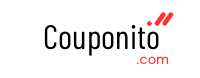Mastering Environment Variables in PowerShell: A Step-by-Step Guide for Temporary and Persistent Settings
Introduction
Environment variables are vital tools in scripting, system configuration, and automation. They store information such as system paths, credentials, or configuration settings needed by applications and scripts to function correctly. PowerShell, as a robust command-line interface, provides multiple approaches for setting environment variables-both temporarily for a session and persistently for future use. This guide will walk you through every method, explain the differences between scopes, and offer practical examples for real-world applications.
Understanding Environment Variables in PowerShell
Environment variables are key-value pairs accessible by the operating system and applications. Their scope determines how long they persist and who can access them. The three primary scopes are:
- Process Scope : Variable exists only in the current PowerShell session. It is removed when the session closes.
- User Scope : Variable is available to all sessions run by the user.
- Machine Scope : Variable is available system-wide, to all users and processes.
Knowing which scope to use is essential for effective system management and script portability [1] [2] .
Setting Temporary Environment Variables (Process Scope)
To set an environment variable for the
current session only
, use the
$env:
Example:
PowerShell
$env:MY_VARIABLE = "TemporaryValue"
Write-Host $env:MY_VARIABLE
The variable can be accessed within the same session. Once you close the window, it is removed [3] .
This approach is ideal for short-lived tasks, such as setting a temporary API key or customizing the
PATH
PowerShell
$env:PATH = $env:PATH + ";C:\Tools"
Remember: These changes do not affect other sessions or survive a reboot [4] .
Setting Persistent Environment Variables (User and Machine Scope)
To create a variable that persists across sessions, you must set it in the User or Machine scope. PowerShell provides two primary methods:
Method 1: Using
[System.Environment]::SetEnvironmentVariable
[System.Environment]::SetEnvironmentVariable
This .NET method allows you to specify the scope directly. The “User” target sets a variable for the current user; “Machine” applies system-wide.
Example – User Scope:
PowerShell
[System.Environment]::SetEnvironmentVariable('MY_VARIABLE', 'PersistentValue', 'User')
Example – Machine Scope (requires administrator privileges):
PowerShell
[System.Environment]::SetEnvironmentVariable('MY_VARIABLE', 'PersistentValue', 'Machine')
After running these commands, new sessions will recognize the variable. For machine scope, ensure you run PowerShell as an administrator. Otherwise, you may receive a registry access error [2] .
This method is best for variables that must be available to all users or across reboots, such as application paths or global configuration keys.
Method 2: Using
setx
(Command Line Utility)
setx
The
setx
setx
Example:
PowerShell
setx MY_VARIABLE "PersistentValue"
To append to the
PATH
PowerShell
setx PATH "C:\MyFolder;%PATH%"
This approach is straightforward for simple variable assignments but has limitations. It cannot remove variables or handle complex data structures [4] .
Setting Environment Variables in PowerShell Profiles
For variables that should be available every time you start PowerShell, consider adding them to your PowerShell profile script. This ensures they are set or updated on every new session.
How to Edit Your PowerShell Profile:
-
Find your profile path with
$PROFILE
-
Open the profile in a text editor:
notepad $PROFILE
-
Add environment variable assignments:
$Env:MY_VARIABLE = 'ProfileValue'
- Save and close the editor.
- Restart PowerShell to apply changes.
This technique is flexible: you can define dynamic values, update the
PATH
Verifying and Managing Environment Variables
After setting a variable, you can check its value using:
PowerShell
$env:MY_VARIABLE
To list all environment variables:
PowerShell
Get-ChildItem Env:
You can remove a variable for the current session with:
PowerShell
Remove-Item Env:MY_VARIABLE
For persistent variables, use the Control Panel or repeat the
[System.Environment]::SetEnvironmentVariable
$null
Real-World Examples and Use Cases
Environment variables are critical in many scenarios:
- Development: Store database connection strings, API endpoints, or build parameters for automation pipelines.
- DevOps: Share deployment keys or configuration variables across multiple scripts and environments.
- IT Administration: Configure system-wide settings or user preferences, such as log directories or diagnostic flags.
For example, a development team might set the
NODE_ENV
PATH
Common Challenges and Troubleshooting
Some common issues include:
- Scope Confusion: Setting a variable in the wrong scope leads to it not being available where needed. Always clarify whether you need a temporary, user, or system-wide variable.
- Administrator Rights: Modifying machine-level variables requires elevated permissions. Failing to run PowerShell as administrator will result in access errors.
-
Immediate Availability:
Persistent changes via
setx
-
Path Expansion:
When appending to
PATH
$env:PATH = $env:PATH + ";C:\NewFolder"
Always verify your changes by opening a new session or checking the environment variable with
$env:
Alternative Approaches
For GUI users or those managing many variables, you can use the Windows System Properties dialog:

Source: xahlee.info
- Right-click This PC or Computer and select Properties .
- Click Advanced system settings .
- Click Environment Variables .
- Add, edit, or remove variables in the User or System sections.
This graphical approach is user-friendly and avoids command-line errors, but may be slower for bulk automation or scripting tasks.
Summary and Key Takeaways
PowerShell supports a variety of methods for setting environment variables, each suited to different scenarios. Use the
$env:
[System.Environment]::SetEnvironmentVariable

Source: mshub.co.uk
References
- [1] Petri (2022). PowerShell Set Environment Variable – A Step-By-Step Guide.
- [2] LazyAdmin (2024). How to Set an Environment Variable in PowerShell.
- [3] Configu (2024). Setting Environment Variables in PowerShell: A Practical Guide.
- [4] Sigasi (2024). Setting Environment Variables.
- [5] Microsoft Learn (2025). about_Environment_Variables.
MORE FROM couponito.com